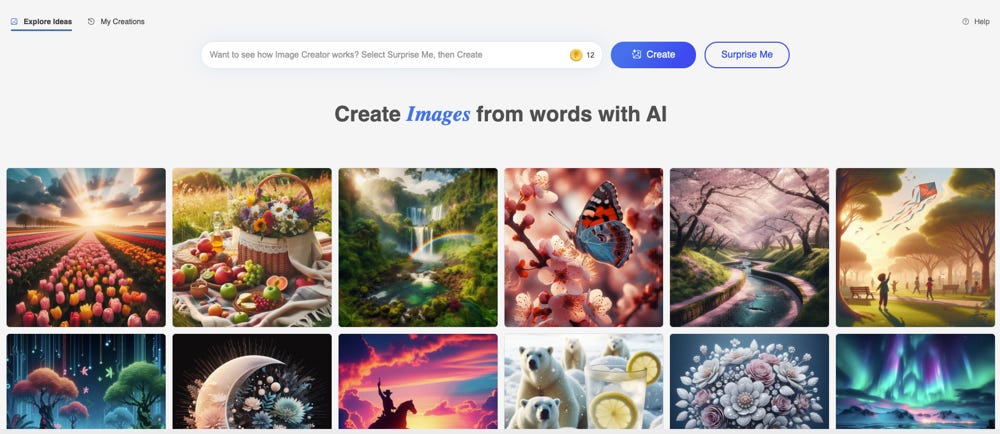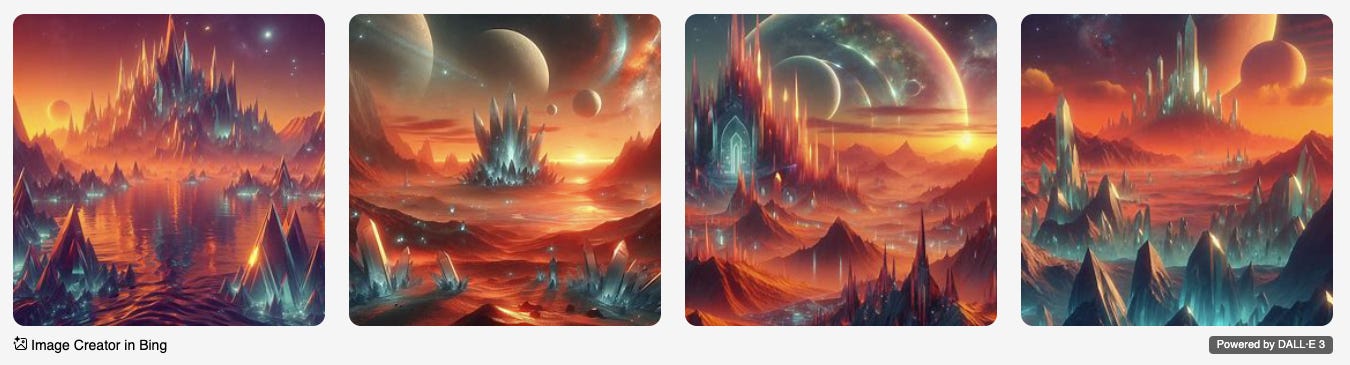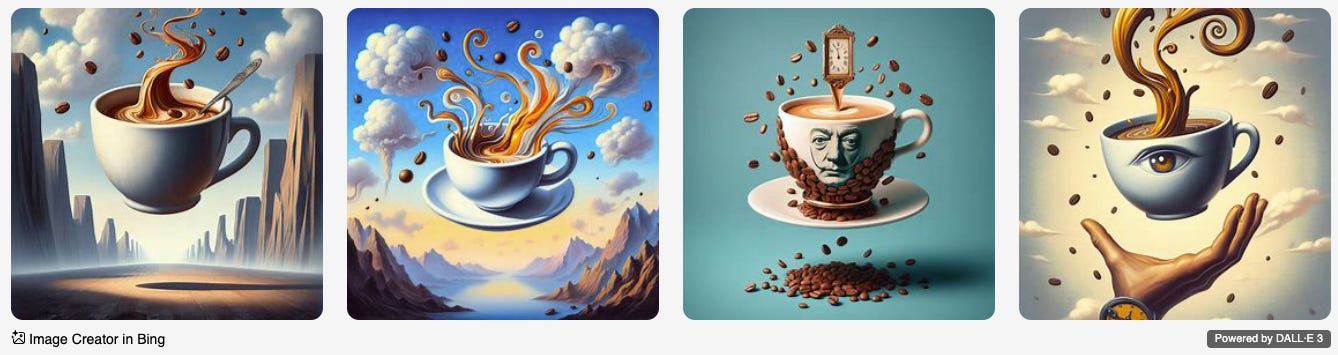Create Incredible AI Art (Even If You Can't Draw a Stick Figure): Easy Tutorial with Bing Image Creator for Absolute Beginners!
Turn your ideas into digital masterpieces in seconds! Discover the magic of Artificial Intelligence and wow your friends (and yourself!).
AI Magic at Your Fingertips
Have you ever dreamed of being an artist but think you can't even draw a stick figure? Get ready to change your mind! Artificial Intelligence is here to transform your words into genuine digital artworks, even if you're starting from scratch!
Imagine being able to create any image you can think of, simply by describing it to a computer. Science fiction? No, it's reality! And today, I'm going to show you how to do it, step by step, even if you're an absolute beginner.
We'll be using Bing Image Creator, an incredible tool that uses artificial intelligence to create images from text descriptions. Basically, you write what you want to see, and it "draws" it for you in seconds! It's like having a digital artist at your complete disposal, 24/7.
This AI tool has learned to "see" the world through millions of images and can now create completely new, original, and often... incredibly realistic (or fantastical, if you prefer!) images. And the best part? It's completely free to use!
Step-by-Step Tutorial: "Get Hands-On! Let's Create Your First AI Image with Bing Image Creator"
"Follow these simple steps and create your first AI artwork in under 5 minutes!"
Step 1: Access Bing Image Creator (Free and Easy!)
Go to: https://www.bing.com/create and you'll be ready to start creating! If you don't have a Microsoft account, it might ask you to create one (it's free!).
Step 2: Write Your "Magic Prompt" (The Words That Create Images)
The "prompt" is simply the text description of what you want the AI to imagine. It's like giving a command to a digital artist: the clearer and more precise your command, the closer the result will be to what you have in mind!
Simple and "WOW!" Prompt Example:
Prompt: A smiling cat riding a motorcycle in space, cartoon style
Copy and paste this text into the Bing Image Creator text bar: A smiling cat riding a motorcycle in space, cartoon style
Step 3: Click "Create" and... Magic!
Now, click the "Create" button. Bing Image Creator will start working, and in a few seconds (sometimes a little longer, depending on traffic!) it will show you 4 different images based on your prompt!
There you go! Look at that! Bing Image Creator has created 4 different images, all based on your description. Notice how it interpreted 'smiling cat', 'motorcycle in space', and 'cartoon style'. Incredible, right?
Step 4: Explore the Options and Download Your Favorite Images
Click on one of the images to see it larger. You can choose the one you like best and download it to your computer or smartphone by clicking the "Download" button (usually a download icon).
Now you have your first AI-created image! You can use it as a phone wallpaper, profile picture, share it on social media, print it... unleash your creativity!
"WOW!" Examples to Inspire You (Try Them Now!)
"Ready for another round? Try these prompts and be amazed by the results!"
Example 1: Fantastic Landscape
Prompt: Alien landscape with crystal mountains and orange sky, digital art style
Look at that breathtaking landscape! It looks like it's from another world, doesn't it? Try changing the sky colors, the mountain materials, or adding elements like "futuristic cities" or "alien creatures" to create even more unique landscapes.
Example 2: Impossible Object in a Famous Art Style
Prompt: A coffee cup floating in the air, Salvador Dali style
Combine everyday objects with famous art styles to create surprising and fun images! Try with 'a cubist cell phone', 'an impressionist pizza', or 'a Renaissance computer'.
Example 3: Funny and Original Character
Prompt: A polar bear playing electric guitar in a rock concert, stage lighting
Create unique and funny characters by combining animals, objects, and unexpected actions! Try with 'a rabbit surfing a giant wave', 'a robot cooking a cake', or 'a giraffe playing basketball'.
"Pro" Tips (for Beginners!)
"Become a Prompt Master: Tips and Tricks for Even More Spectacular AI Images"
Be Specific: The more detailed your prompt, the better the AI will understand what you want. Instead of just writing 'cat', try 'a Siamese cat sleeping on a purple silk cushion, soft lighting, realistic photographic style'.
Use Keywords: Words like 'art style', 'lighting', 'atmosphere', 'emotion', 'color', 'material' help the AI better understand the type of image you desire.
Experiment and Have Fun: Don't be afraid to try strange, unusual, or even absurd prompts! AI is great at interpreting even the wildest ideas. And remember, fun is key!
Get Inspired Online: Search online for prompt examples for AI image generators. There are tons of resources that will give you ideas and inspiration to create even more effective prompts.
Conclusion - "AI is Your Digital Muse: Start Creating Now!"
Artificial intelligence has just opened a world of creative possibilities within everyone's reach. With Bing Image Creator, creating incredible images is easy, fun, and... totally "WOW!".
Now it's your turn! Go to https://www.bing.com/create, write your most creative prompt, and be amazed by the magic of AI! Share your most "WOW!" images in the comments below or on social media using the hashtag #AIPerTuttiWOW. We can't wait to see what you create!